Installing and Configuring AWS CLI
Overview
The AWS Command Line Interface (CLI) is a tool that allows you to interact with AWS services via the command line on your terminal.
Although AWS CLI is a command-line tool used on the terminal, it does not support man pages. So how do you look up commands?
On Terminal: If you want to look up commands directly on the terminal, you can use:
- The
helpkeyword: Similar to man pages, AWS CLI will provide a list of commands, meanings, and much information related to the command you are looking for. Thehelpkeyword is not required to followaws, you can place it anywhere you don’t know what to write. For example:aws s3 help,aws s3 ls help,… - Sometimes the
helpkeyword provides too much redundant information, and you just want to search for keywords without needing to explain the command, then you can use the?keyword. The?keyword will provide related keywords to the command you are searching for. For example:aws ?,aws s3 ?,.. The position of the?keyword is similar to when using thehelpkeyword, however, the?keyword can only be placed where a command keyword should be placed. For example: you can useaws s3 ?but you can’t useaws s3 ls ?.
- The
Web Browser: Although I prefer working with the terminal, I still find using the web for lookup is the easiest. The AWS CLI command lookup page provides very detailed information about the command such as description, options, variables, examples,… very easy to understand. The command lookup page is
https://docs.aws.amazon.com/cli/latest/, if you want to look up commands related to S3 then it ishttps://docs.aws.amazon.com/cli/latest/reference/s3, if you want to see details about theaws s3 lscommand then it ishttps://docs.aws.amazon.com/cli/latest/reference/s3/ls.html. A tip when using it is after finding the command, you should go straight to the examples section to see how to use it, then go back to see its options. Give it a try, it might suit you too.
Content
Install AWS CLI
Use the following commands to install AWS CLI V2:
curl "https://awscli.amazonaws.com/awscli-exe-linux-x86_64.zip" -o "awscliv2.zip" unzip awscliv2.zip sudo ./aws/install # Remove installation package rm -rf awscliv2.zip aws/install # Check AWS CLI version aws --versionThis guide only applies to the Linux operating system.
For more information on installing AWS CLI on other platforms or updating AWS CLI to version 2, please see hereConfigure AWS CLI
To configure AWS CLI, we use the command:
aws configureYou need to enter 4 values:
Access Key ID,Secret Access Key,Region, andDefault output format.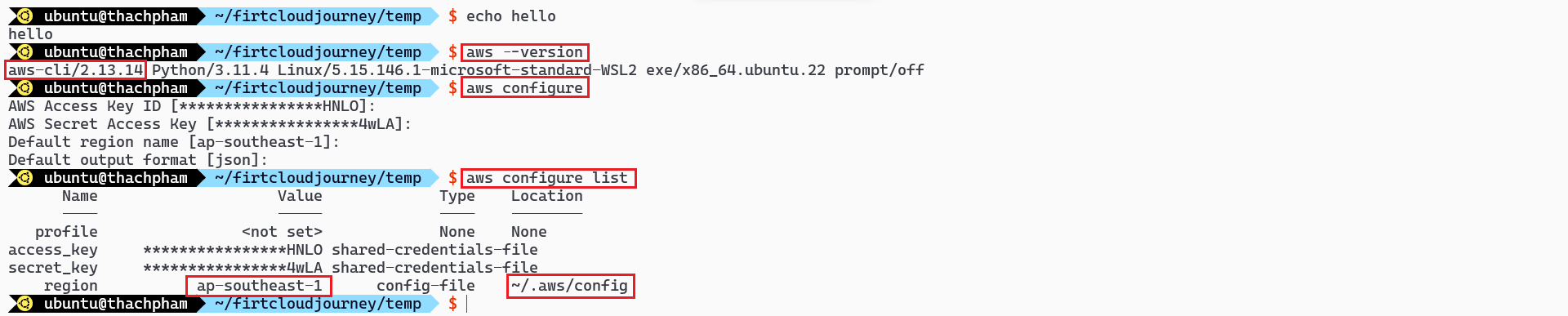
If you do not know or do not have AWS Access Key ID and Secret Access Key, please refer to the guide Managing access keys for IAM users
To learn more about theaws configurecommand or encounter issues, please refer to the guide Authenticate with IAM user credentials.
Look up AWS region code: at Regions and ZonesAfter using the
aws configurecommand, a folder named.awswill be created in the~directory (the user’s home directory), including 2 files:config(containing information about the region and default output format) andcredentials(containing Access Key ID and Secret Access Key). Instead of usingaws configure, you can also use the following commands:cat <<EOF | tee ~/.aws/config [default] region = ap-southeast-1 output = json EOF cat <<EOF | tee ~/.aws/credentials [default] aws_access_key_id = abc aws_secret_access_key = abc EOFCheck Configuration
In addition to configuring AWS CLI with the
aws configurecommand, you can also use environment variables (PATH variables), … so sometimes configuring with aws configure will not be accepted.After configuration, you should check again using the command:
aws configure list| 👉 In the image below, although the
aws configurecommand has configured the region asap-southeast-1, AWS CLI still accepts the valueus-east-2from the AWS_REGION variable.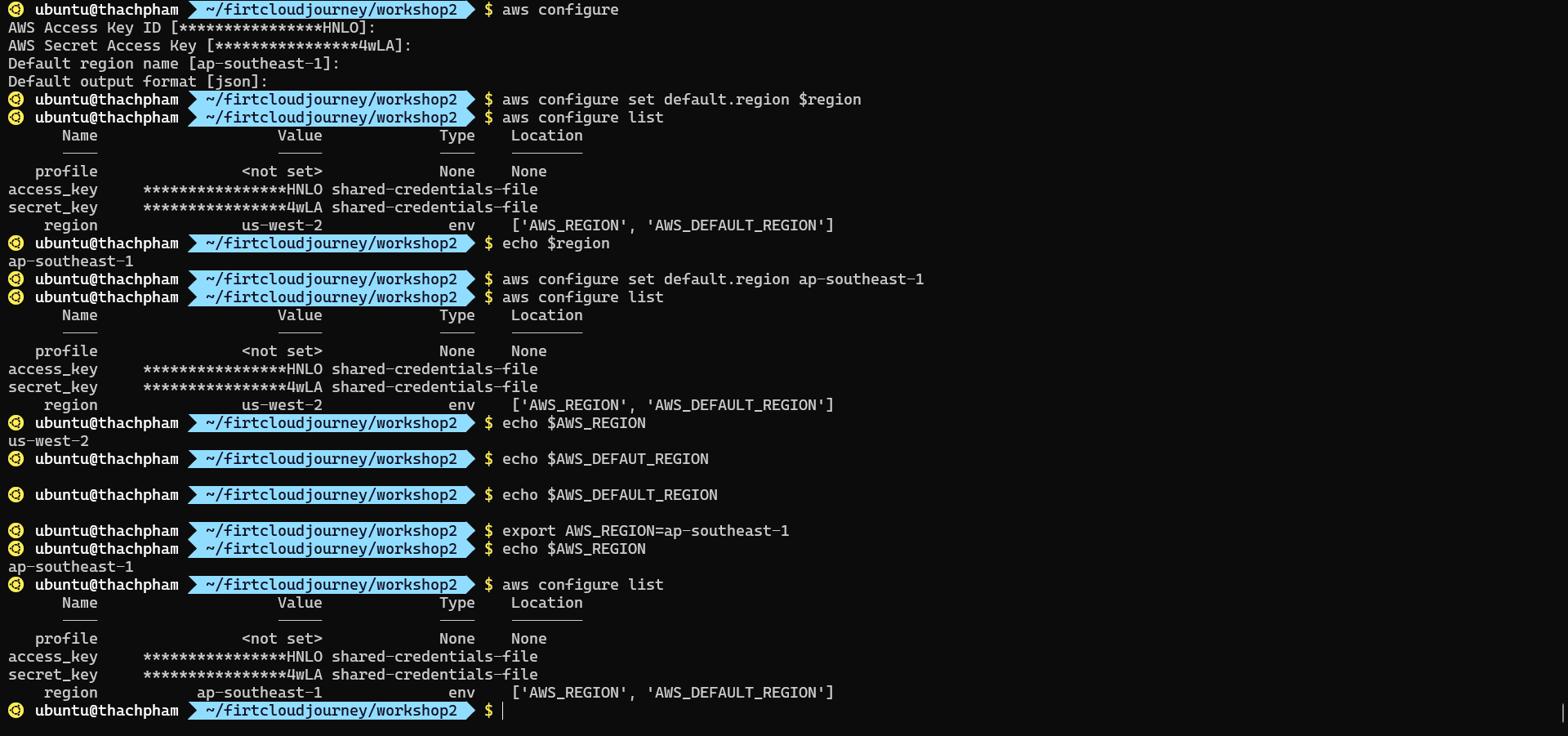
References
To learn more about AWS CLI: refer to the aws cli document