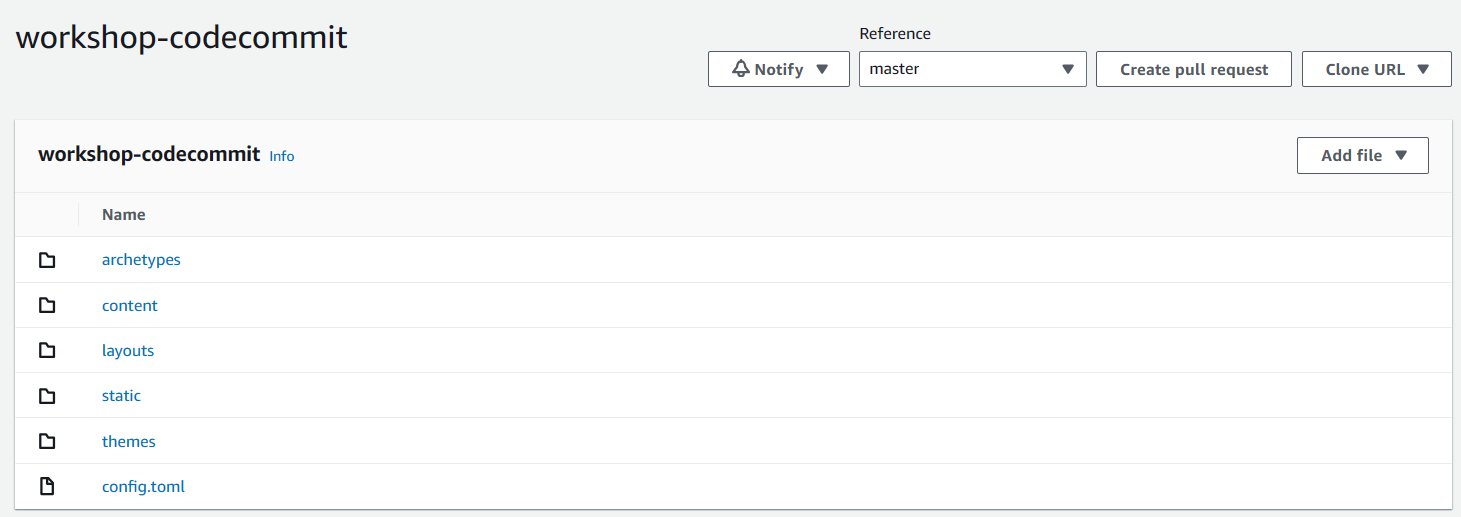Create CodeCommit
Overview
AWS CodeCommit is a fully managed source control service that makes it easy for teams to collaborate securely on source code in private Git repositories.
- CodeCommit allows developers to store source code in private Git repositories and collaborate on source code changes with colleagues and contributions from external parties.
- It integrates with other AWS services like CodePipeline to trigger CI/CD workflows directly from a CodeCommit repository.
- Common Git commands and tools can be used to work with CodeCommit repositories, eliminating the need to manage your own source control infrastructure.
Practice
Access the AWS CodeCommit service or through the link AWS CodeCommit
Choose Create Repository
In the Create Repository interface:
In the Repository name field, enter
workshop-codecommit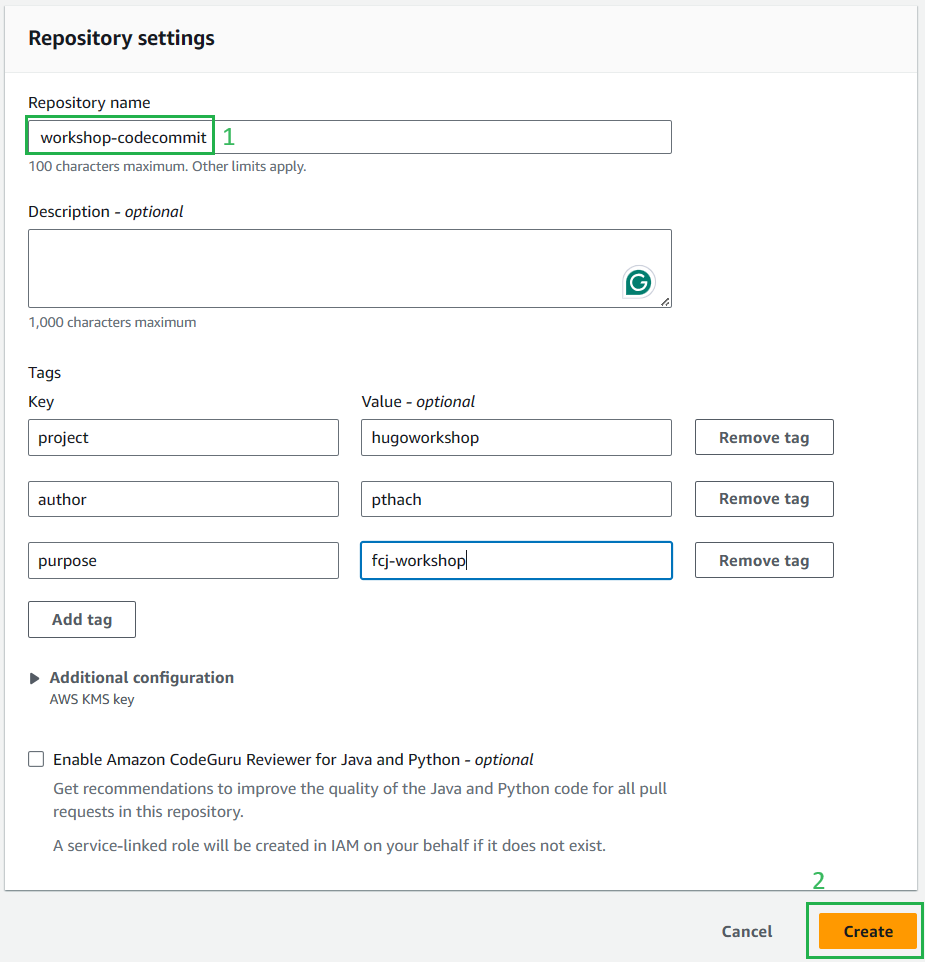
Scroll down to the bottom of the page and select Create
In the CodeCommit Repositories interface, select the repository you just created (
workshop-codecommit). Under Connection Steps, save the repository URL.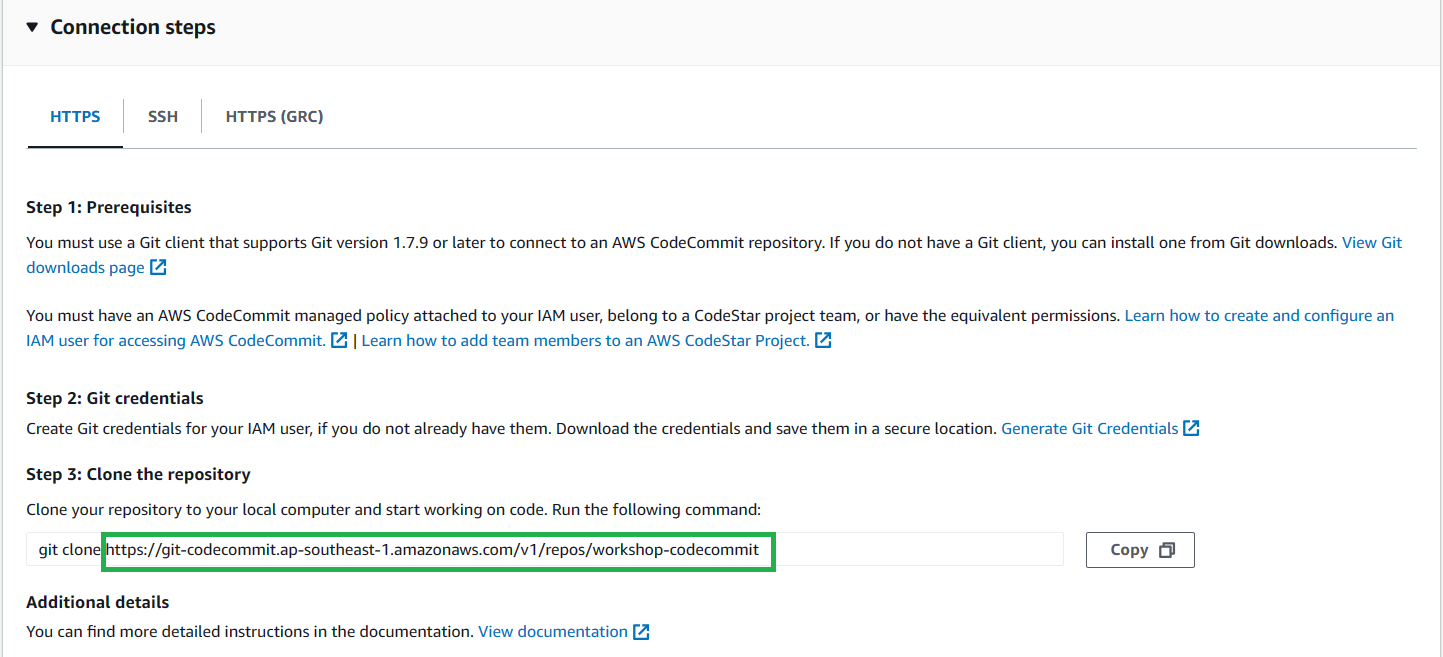
Log in to AWS CLI and git
👉 To push source code to CodeCommit, you first need to add CodeCommit authentication information to Git using AWS Credentials.
- Add AWS Credentials to the Terminal: Use the aws token and the
aws configurecommand to authenticate AWS CLI. If you are not familiar with this, you can refer to the tutorial Authenticate with IAM user credentials. - Log in to Git and configure it: Next, you need to log in to Git and configure it by following these steps:
# Login to aws cli aws configure # Configure Git to use aws codecommit credential-helper git config --global credential.helper '!aws codecommit credential-helper $@' # Enable using HTTP path for Git git config --global credential.UseHttpPath true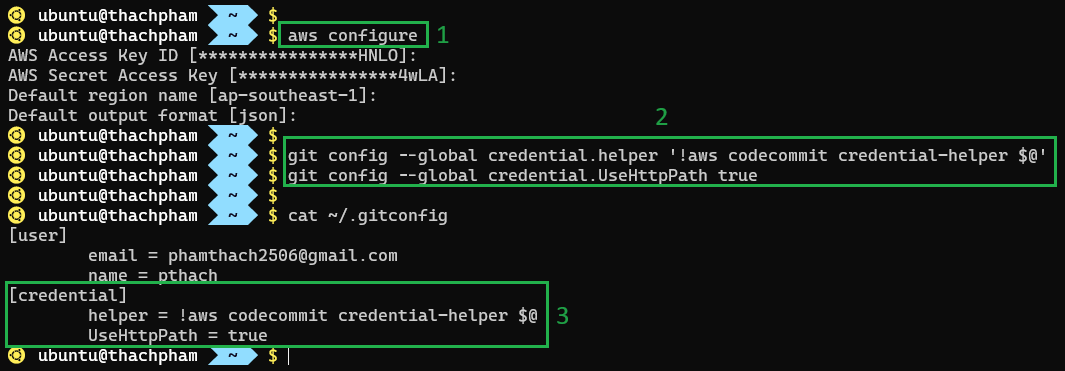
- Add AWS Credentials to the Terminal: Use the aws token and the
Hugo project source code Download Source
Finally, push the source code to CodeCommit by following these steps:
git init git remote add origin https://git-codecommit.ap-southeast-1.amazonaws.com/v1/repos/workshop-codecommit git add . git commit -m "first commit" git push --set-upstream origin masterNote: https://git-codecommit.ap-southeast-1.amazonaws.com/v1/repos/workshop-codecommit is the path to the codecommit repo URL obtained in step 4 (In the Connection Steps section).
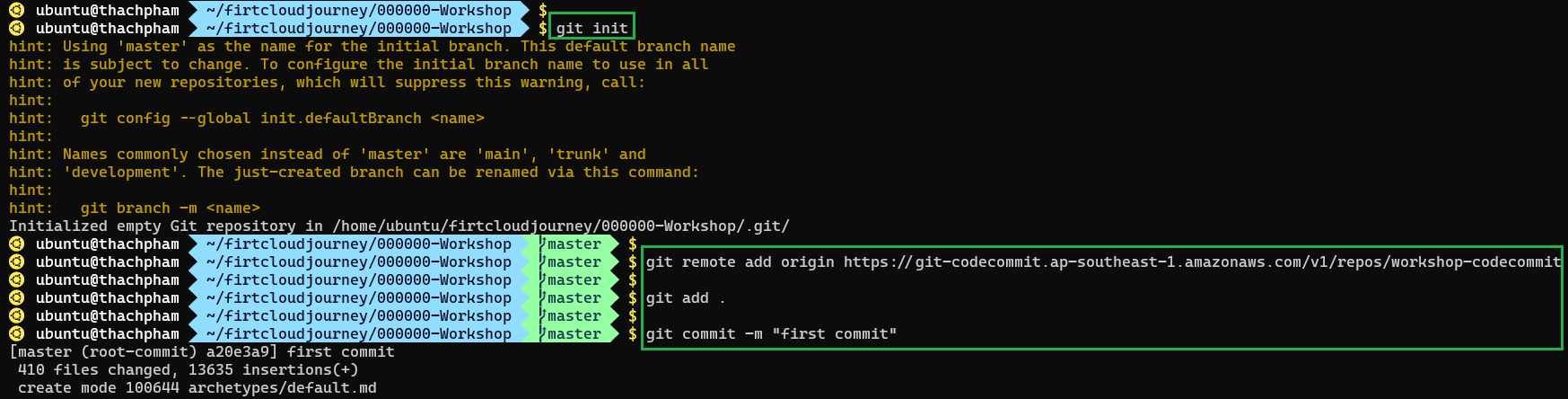
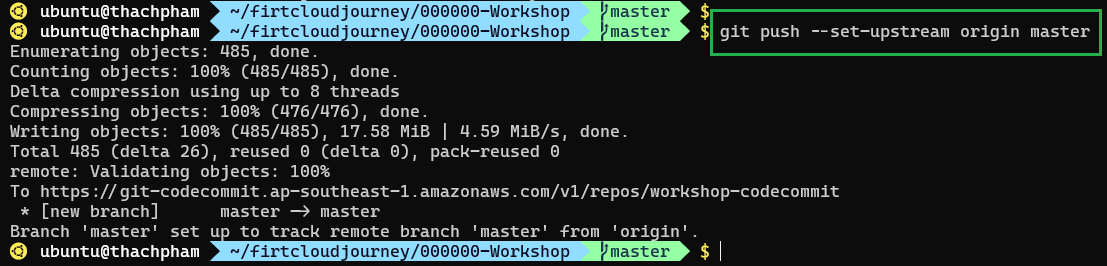
Once completed, your source code has been successfully pushed to AWS CodeCommit.