Install S3 Static Web
Overview
The first step is still to create a website first, the content will come later 😂. To host a static website, AWS provides Static website hosting feature based on Amazon S3.
Some key things to know about S3:
- S3 provides extremely durable storage for all types of data including text, images, videos, etc. Data is stored across multiple devices and facilities and is designed to sustain the loss of 2 facilities concurrently.
- Objects are stored and retrieved via a simple REST API. Common ways to interface with S3 include the AWS CLI, SDKs for various languages like Java, Python etc. and the S3 console.
- Buckets are used to organize objects in S3. You can create multiple public or private buckets to categorize your data.
- Access control is granular down to the individual object level. You can set permissions for who can access, read or write each object using IAM policies and roles.
- Common use cases for S3 include serving static websites, storing application data and backups, archiving data long term and exchanging data between applications.
Practice
Access the AWS S3 service on the console or through the link AWS S3
Choose Create Bucket.
On the Create bucket
- Region:
ap-southeast-1 - Bucket name:
workshop1-123
💭 Mẹo
Since the bucket name must be unique, I usually add a sequence of numbers after the desired name.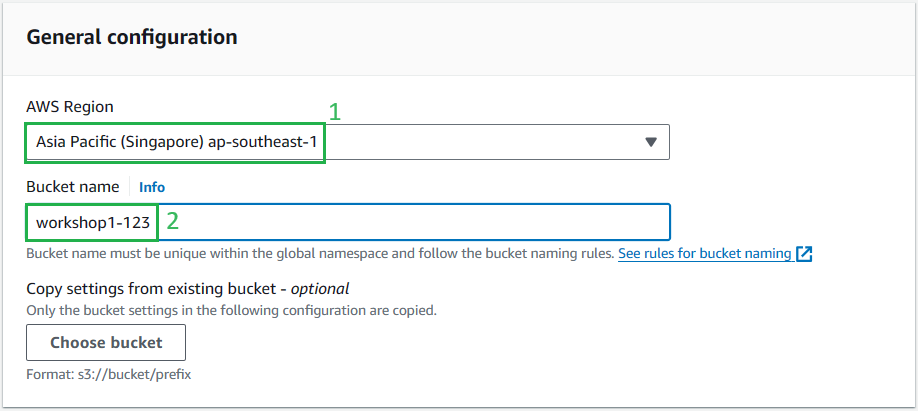
- Object Ownership:
ACLs enabled
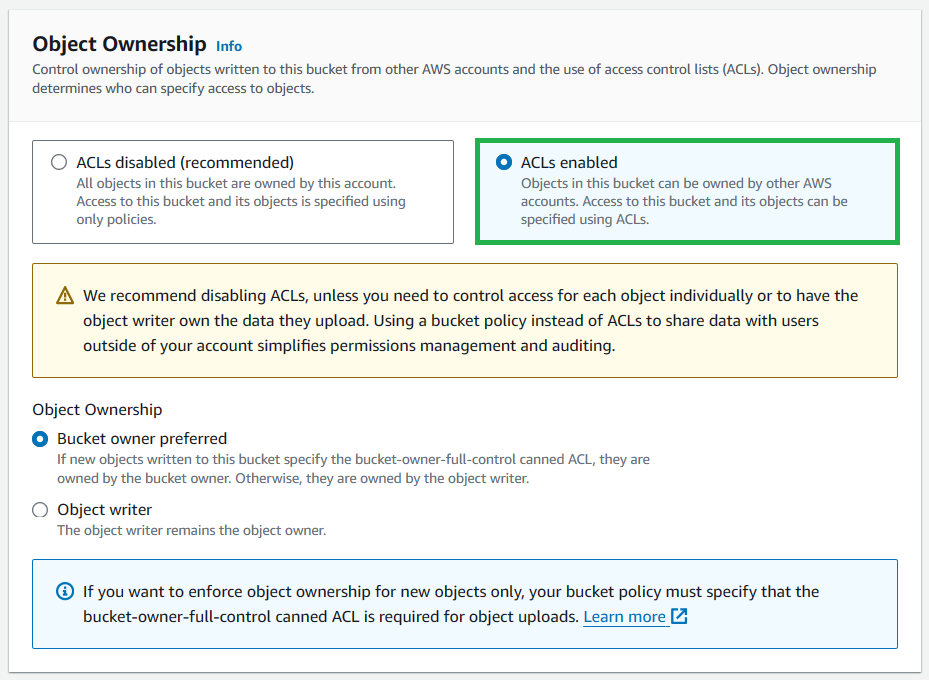
- Turn off Block all public access
- Click
I acknowledge that the current settings might result in this bucket and the objects within becoming public.in the warning Turning off block all public access might result in this bucket and the objects within becoming public
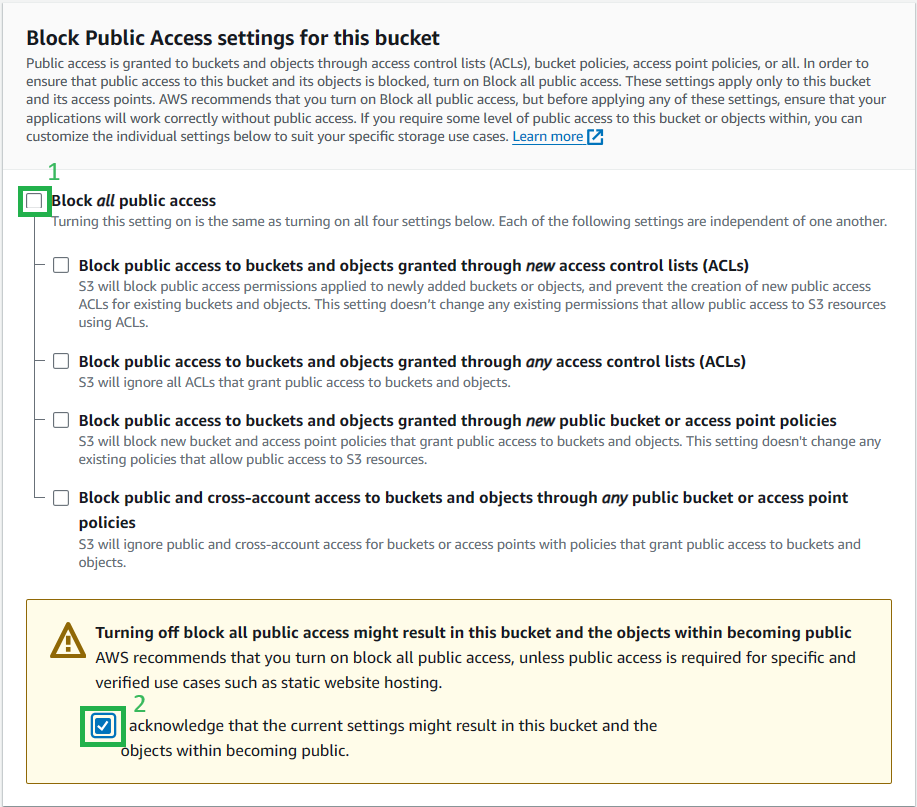
- Choose
Create Bucket
-> Bucket
workshop1-123create success.- Region:
Feature S3 static hosting in the Properties tab. Choose Properties and then navigate to Static website hosting at the bottom of the tab.
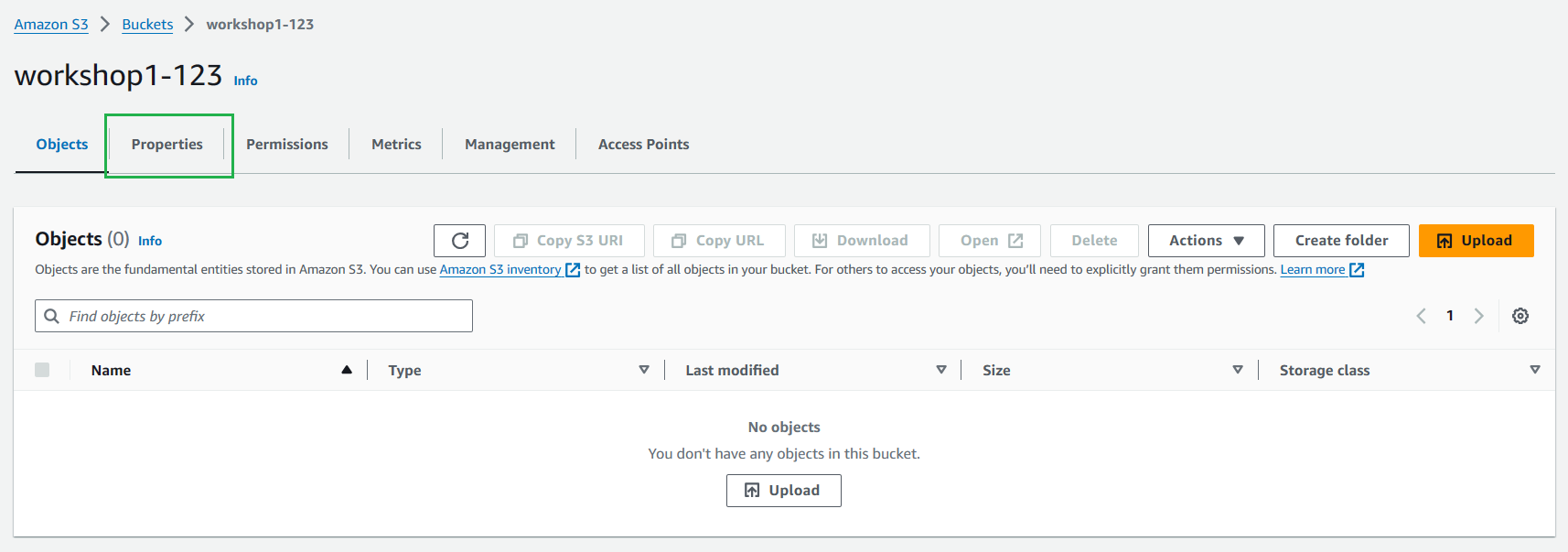
Choose Edit in Static website hosting

On the Edit static website hosting:
Static website hosting:
enableIndex document:
index.html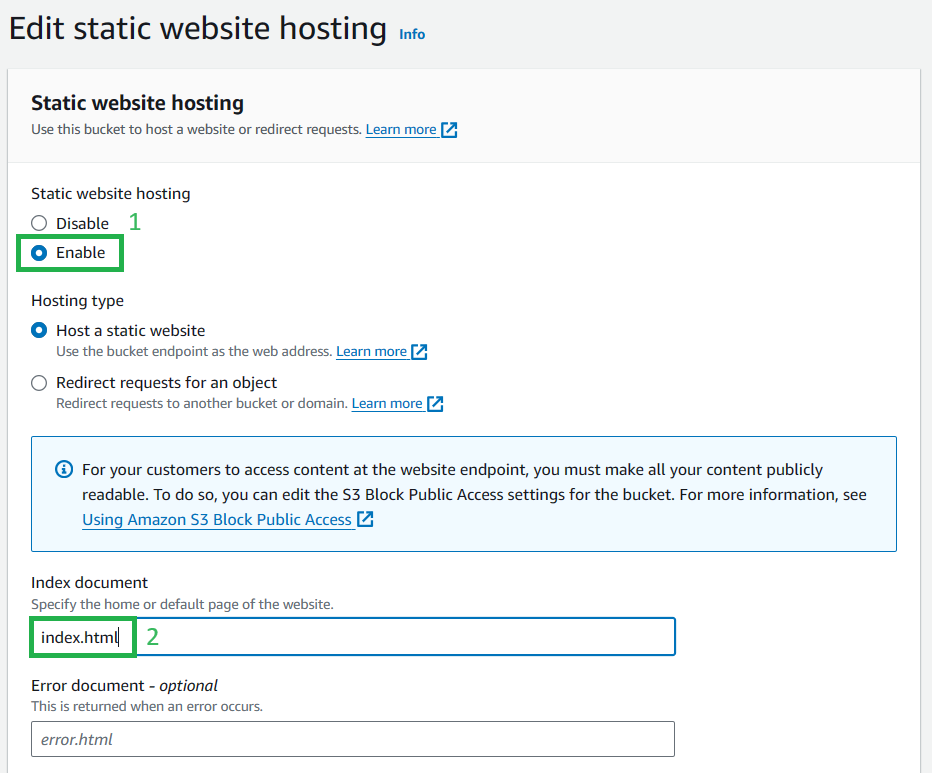
Click Save changes
At the Static website hosting feature, save the bucket website endpoint url for later use
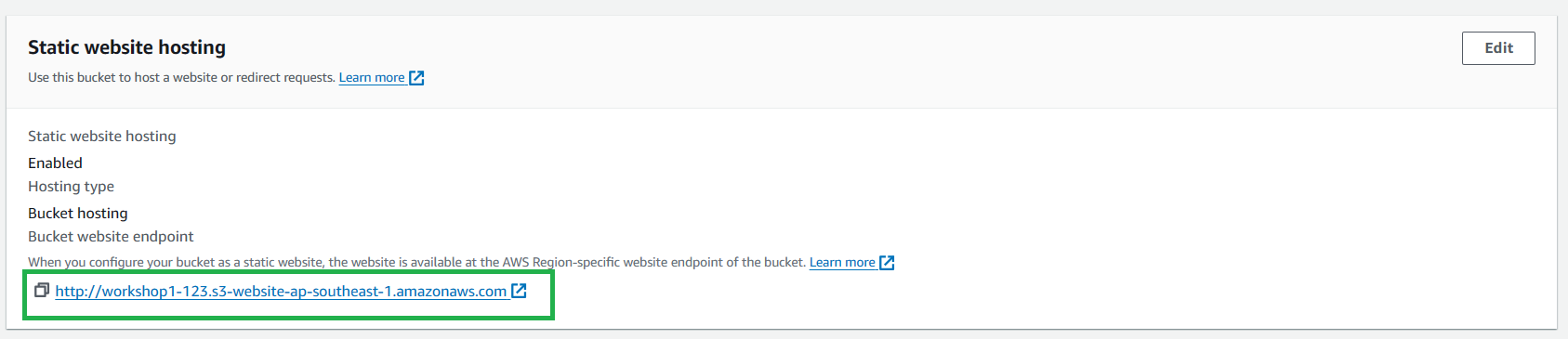
ℹ️ Note
At this point, this S3 website endpoint may still not be working because:- The website does not have the index.html file to display.
- Even if there is a file, users still do not have permission to access files within S3. -> The next step will configure a policy to grant users access to the content of files inside S3.
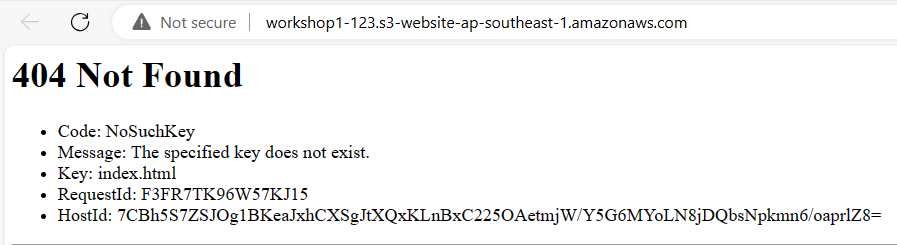
Choose Permissions tab
Navigate to the Bucket policy section, choose Edit
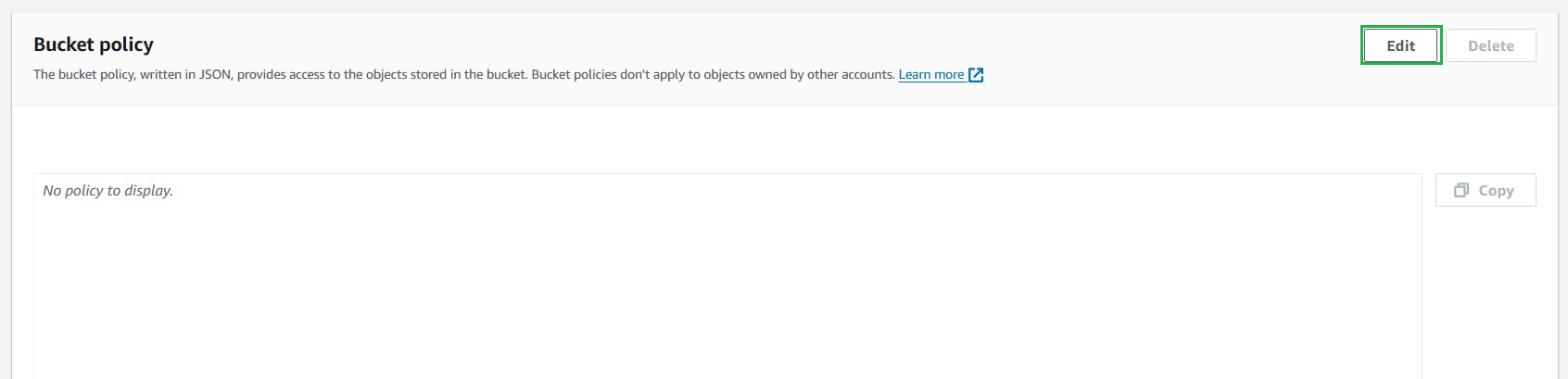
Paste the following json policy snippet:.
{ "Version": "2012-10-17", "Statement": [ { "Sid": "Statement1", "Principal": "*", "Effect": "Allow", "Action": [ "s3:GetObject" ], "Resource": [ "arn:aws:s3:::workshop1-123/*" ] } ] }👉 Brief
This JSON policy configures permissions to allow all users (Principal) to perform the action (Action)s3:GetObjecton objects within the bucket namedworkshop1-123. This means that everyone, including unidentified users, has the permission to access and read (GetObject) objects within this bucket.Choose Save changes
-> The creation and configuration of a website using the Static website hosting feature of S3 is now complete.